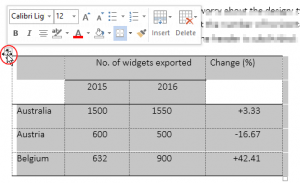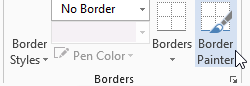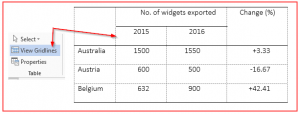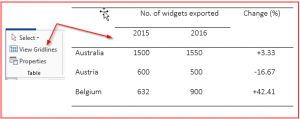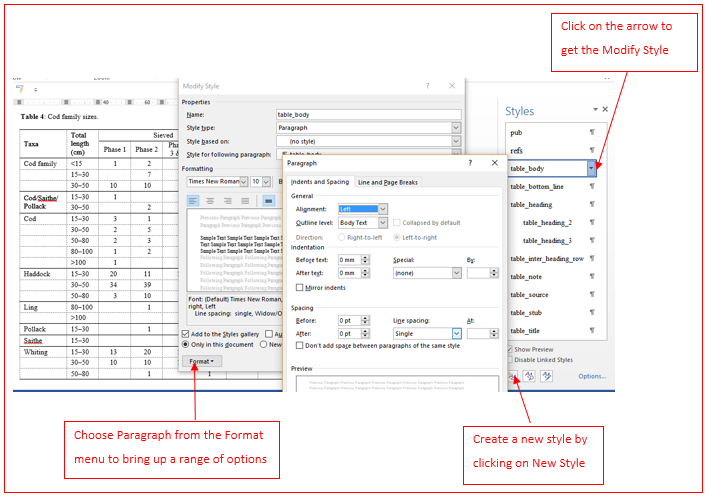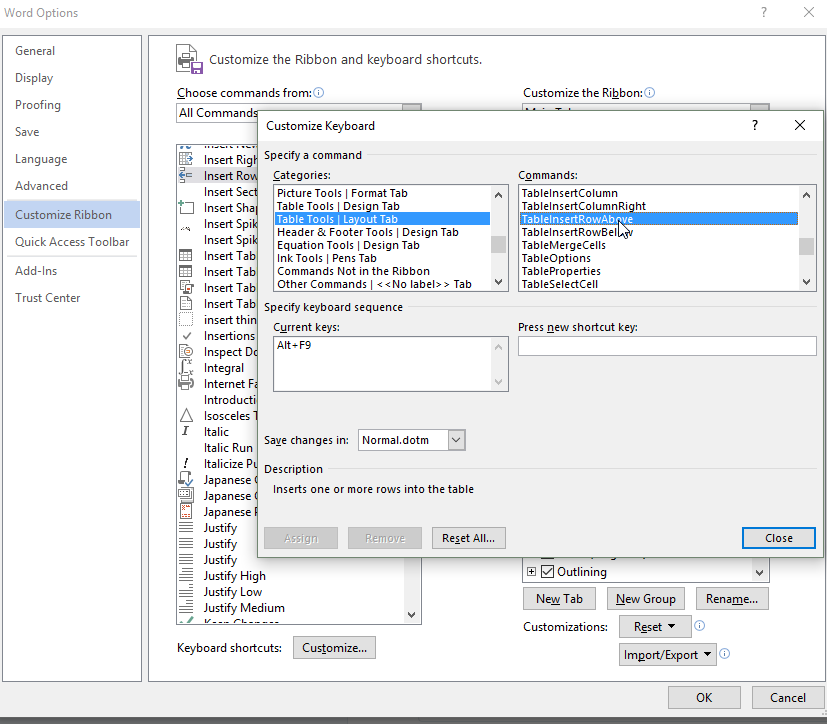Post by Alison Chand
Ever wondered how a person becomes ‘an editor’? This post is the second in our ‘How I got into editing’ series. These pieces are designed to give you some insight into the varied backgrounds of our members (we’ve come from all walks of life) and how we became embroiled in the wonderful world of editing.
Here is Alison’s story …
Careers and work identities are often arrived at by accident rather than by design, and that was certainly the case for me! I began studying for my PhD (an oral history-based project exploring masculinities in male civilian workers in Clydeside during the Second World War) at the University of Strathclyde in 2009, and had grand plans of becoming a full-time academic upon completion. However, in (what I thought was) the short term, I started doing some casual proof-editing of other postgraduates’ work to make a bit of extra cash.
This continued as I progressed with my PhD and, approximately nine months before I was due to submit, I discovered that I was pregnant with my daughter. After the initial euphoria/panic waves had passed, my thoughts strayed to my working life after my studies, and I decided to look into the idea of setting up as a sole trader in proofreading and copy-editing.
Getting trained and finding support
After a bit of (not as much as I should have done) Google exploration, I signed up for Chapterhouse’s distance learning course in proofreading and copy-editing, confidently expecting that, because I saw myself as pretty good with all things written and grammatical, the course would be fairly straightforward. I was horrified by how much I missed in the first assessment, quickly realising that I’d need to apply myself a bit more to gain the skills I needed. After nine months, I passed the course, although not exactly with flying colours. I found the online experience fairly isolating, and lacking in support for learning about a world of symbols which, as it turned out, was entirely new to me.
Luckily for me, I also discovered the Society for Editors and Proofreaders on my foray into Google, and decided to go along to a meeting of my local group, in Glasgow, in June 2012. There, I found real, friendly people, offering real advice about work options and training courses. I joined the SfEP, first as an associate, later upgrading to intermediate member, and decided to sign up to the SfEP introductory day courses on proofreading and copy-editing.
At these courses, I enjoyed being able to ask questions in person and develop my skills among other interested professionals. I set up a basic website and LinkedIn page and, before and after having my daughter, Ailsa, in October 2012, I continued to pick up work proof-editing for students, from Strathclyde and elsewhere, also passing the editing test to work freelance for ProofreadMyEssay, a company offering proof-editing to students across the English-speaking world.
The variety of [freelancing] life
When I returned to more regular working when Ailsa was nine months’ old, I gradually started to work on material other than student dissertations and theses, receiving enquiries from authors of fiction, a CV writing company, and a variety of businesses.
I studied online for the SfEP’s Proofreading Progress course and was pleased to pass this, despite finding the return to marking a hard copy with symbols a bit of a challenge! Alongside editing, I taught freelance in the History department at the University of Strathclyde and spent two evenings per week as a children’s swimming instructor, making my working life varied to say the least!
In November 2015, I gave birth to my son, Euan, and another quiet working spell followed, before I returned to the fray in summer 2016, continuing to complete editing work for students and an assortment of others, and also returning to university teaching work and swimming instruction.
What’s next?
So, to 2017! Not knowing where the next byway may lead, I plan to keep pushing for improvement and thus to undertake further training. This year, I’d like to take the SfEP’s editing test and upgrade my membership status to professional member. With this in mind, I’m currently working online on the Copy-editing Headway course, with a view to following this up with Copy-editing Progress.
As my children grow up and the work I do sprouts arms and legs, only time will tell where my road as a sole trader will take me.
I feel that I’ve come a long way since 2012. I love the flexibility of my working life now, but I still have days where I feel woefully inadequate at addressing my different areas of work, as though I’m being pulled in too many directions at one time. Nonetheless, I want to be ready for whichever path I take next, and I certainly plan for proofreading and copy-editing to be part of that …
So, I’ll keep on appearing at the always-friendly and always-helpful meetings of the Glasgow SfEP group, the members of which helped draw me into the editing world to start with and now give me a great deal of motivation to stay there.
ABOUT THE AUTHOR
Alison Chand is a freelance proofreader, copy-editor and oral historian (and swimming teacher!). Her editing work is mostly in academic material, including student dissertations and theses, and academic books and journal articles. She is an Intermediate Member of the SfEP.